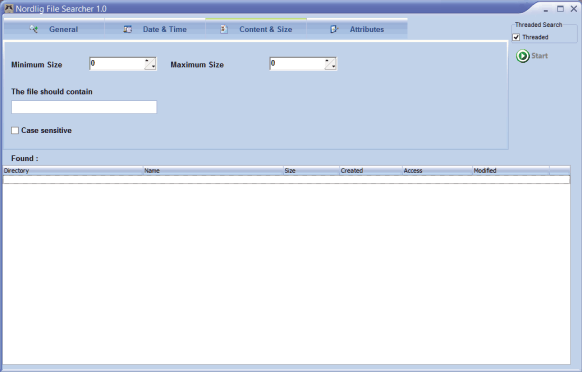Nordlig File Searcher 1.0
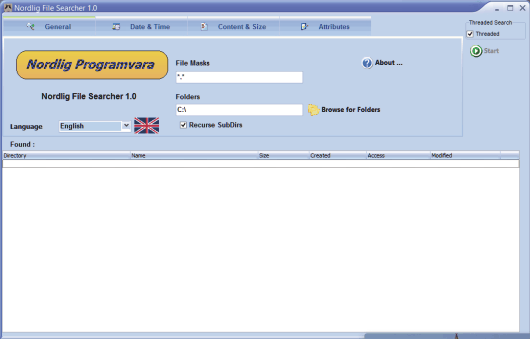
This is the main form. You can change the language of File Searcher with the Language drop-down box.
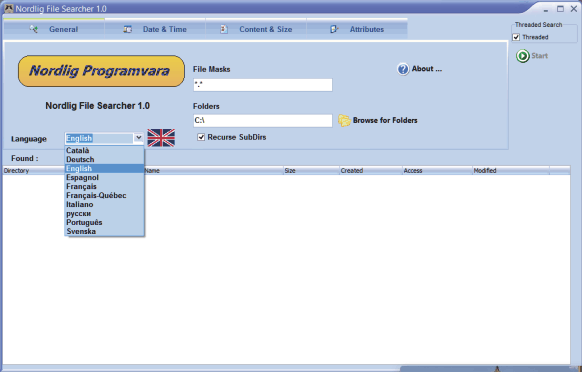
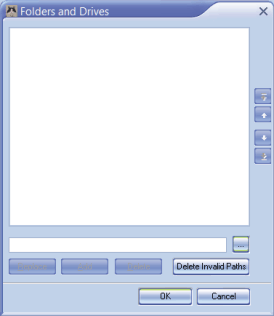
To select the drives / folders to search for files, click on the ‘Browse for Folders’ button. Click on the little button on the lower-right and you will see the following screen.
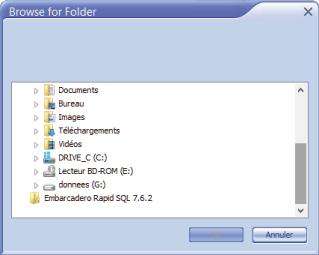

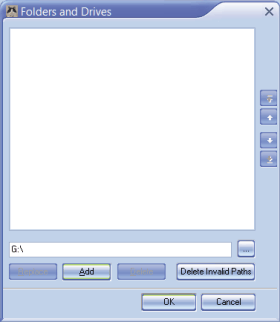
Click on the ‘Add’ button to add the selected folder / drive to the list.
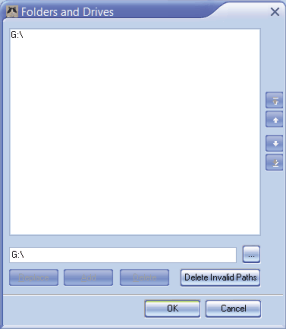
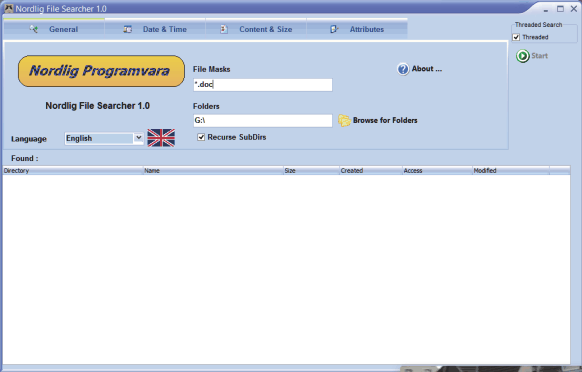
After selecting the folders / drives, fill-in the ‘File masks’ text box. Click on the ‘About’ button to learn more about file masks and wildcard characters.
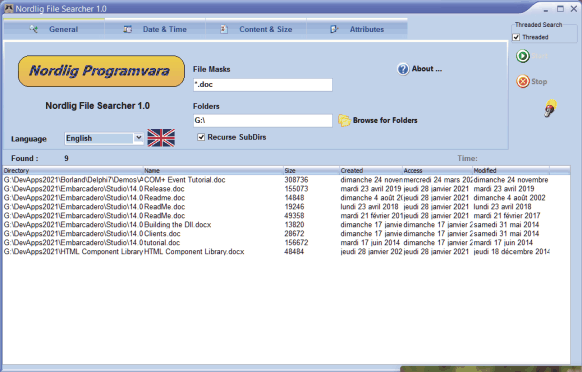
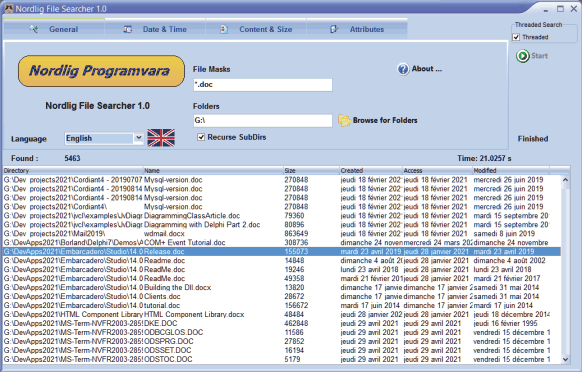
You can double-click on a file to open it with the default Windows program.
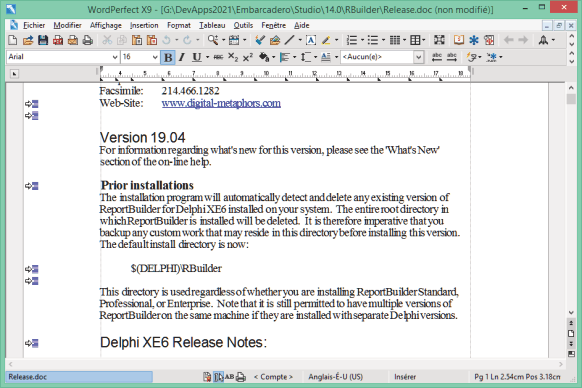
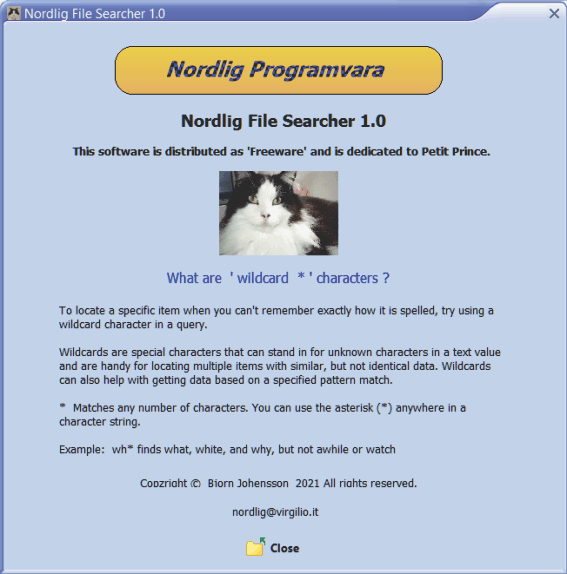
The ‘About’ button displays a form with more information about Wildcard characters, in each language.
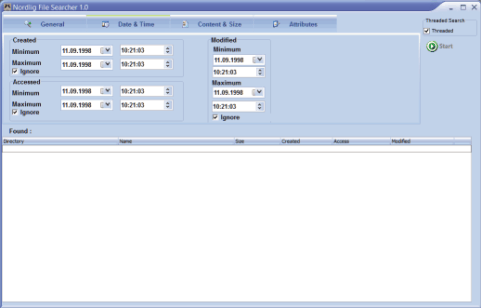
You can set file search parameters including, Time & Date, Content & Size, and file attributes.